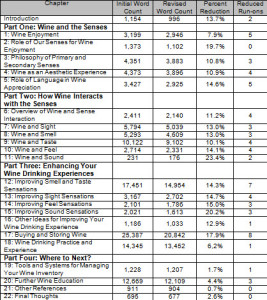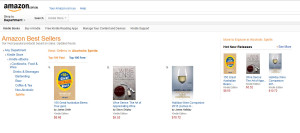About 18 months ago, I licensed Snagit. The primary reason I got the app was to be able to screencast – record my computer screen and voice when making training videos. I had become interested in developing courses for online training platforms such as Lynda.com, Udemy and Skillshare. I already had the Snipping Tool that comes with Windows so did not envision using Snagit for image snipping; I was just going to use it for screencasting.
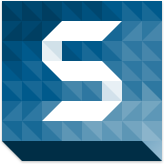 Techsmith, the creators of Snagit also have a great screencasting and movie editing tool called Camstasia which runs on both Windows and Mac. This is the most popular app used by many authors of Udemy training programs; it is also the required video app for Lynda.com. However, since I planned on using Adobe Premiere Pro for my movie post-editing and rendering, instead of spending $299 for Camstasia (a complete recording and movie editing app), I decided to spend $49 for Snagit to handle my screencasting needs – and it worked beautifully!
Techsmith, the creators of Snagit also have a great screencasting and movie editing tool called Camstasia which runs on both Windows and Mac. This is the most popular app used by many authors of Udemy training programs; it is also the required video app for Lynda.com. However, since I planned on using Adobe Premiere Pro for my movie post-editing and rendering, instead of spending $299 for Camstasia (a complete recording and movie editing app), I decided to spend $49 for Snagit to handle my screencasting needs – and it worked beautifully!
However, I was also in the process of editing and laying out my book, Wine Sense: The Art of Appreciating Wine, and did not foresee using Snagit to help me finish the book – but was I ever wrong!
What surprised me was how quickly my use of Snagit for basic screen capture grew and became an integrated part of my writing, design and even accounting workflows! Let me provide three good examples.
1. Collaborating with my Designer
When doing the layout for Wine Sense, I collaborated with a designer in New York. It worked very effectively and Snagit was a big part of that collaboration. I used Snagit to capture screen shots of Adobe InDesign and compare the configuration options we had been using to ensure we were in sync:
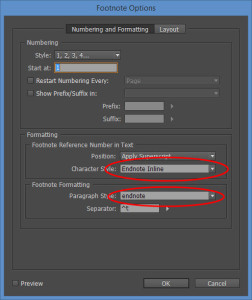 One really nifty application is the use of the Snagit Step Tool to annotate specific areas of changes or points of discussion when debugging the EPUB formatting or to show areas requiring proofreading or format changes.
One really nifty application is the use of the Snagit Step Tool to annotate specific areas of changes or points of discussion when debugging the EPUB formatting or to show areas requiring proofreading or format changes.
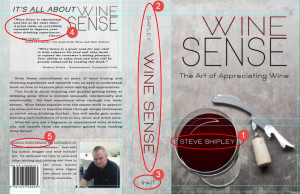 Then I provided a description of each ‘step’ in detail to explain how to correct or improve the approach.
Then I provided a description of each ‘step’ in detail to explain how to correct or improve the approach.
And Snagit was extremely useful for quickly pointing out a variety of small issues which required resolution such as the kerning issues of the Table of Contents as we approached final layout:
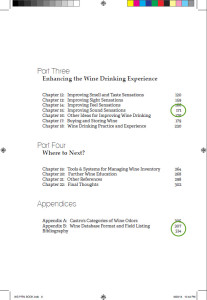 And I also used Snagit frequently to snag directory listings and identify what files or photos to work on. This was very useful to show what directory to work in when we were sharing files in Dropbox, and both working on the layout at the same time. Below I highlighted what photos I wanted him to work on for insertion in the book.
And I also used Snagit frequently to snag directory listings and identify what files or photos to work on. This was very useful to show what directory to work in when we were sharing files in Dropbox, and both working on the layout at the same time. Below I highlighted what photos I wanted him to work on for insertion in the book.
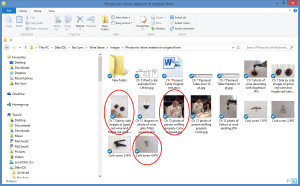 Snagit was a life-saver in terms of working collaboratively with others half-way around the world! It was so easy to snag, annotate, explain and work back and forth effectively.
Snagit was a life-saver in terms of working collaboratively with others half-way around the world! It was so easy to snag, annotate, explain and work back and forth effectively.
2. Sharing Information with other Authors and Developers:
I also used Snagit to share ideas on second pass editing with other authors who I was exchanging ideas with by clipping my Word tables (instead of doing a Save As, edit out everything other than the table and then re-saving and creating a PDF to share):
I also snagged bugs in my writing software to show the developer what was happening so he could fix it: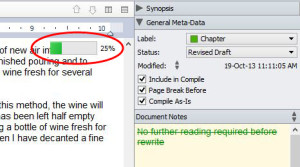
and also share how I was using Scrivener and a template I developed for scripting my training videos, so other training authors could use Scrivener to develop their training courses.
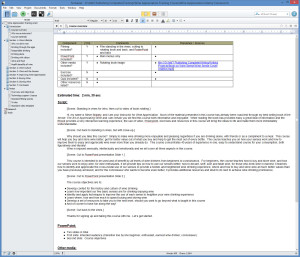 I even used it for marketing purposes, by snagging my sales rankings on Amazon and promoting it via Twitter and Facebook!
I even used it for marketing purposes, by snagging my sales rankings on Amazon and promoting it via Twitter and Facebook!
(Snagit, Snagit, Snagit!)
3. Accounting
I never thought I would be using Snagit for accounting, but with ordering a lot of tools and resources online, I snagged my receipts and immediately stored them in my expenses folder, to be remembered and used when I got around to my quarterly accounting. This greatly eased collecting all the information I needed to get the books done!
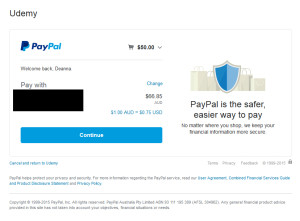 Summary
Summary
Snagging, annotating, and writing simple workflows using Snagit has become a way of life for me. I also love that for a very small annual maintenance fee, I qualify for all upgrades without paying the upgrade fee. And TechSmith is updating the app all the time! It just keeps getting better and better. I know the Snipping Tool is free, but the productivity benefits I have achieved integrating Snagit into my workflows from writing to designing to marketing to accounting has easily paid for the cost of Snagit many times over!
I Snag to share, I Snag to annotate and explain, I Snag Word tables, I Snag PDFs, I Snag images, and I Snag pretty much anything I want! And I am still using it for the main reason I bought it which is screencasting!
They have a free trial you can use to check it out if you are interested. I never thought I would use it in so many different ways. Along with Evernote and Dropbox, Snagit is one of my most used and productive apps!
Steve Shipley, author of Wine Sense, available now!
© 2014. InkIT Publishing. All rights reserved.
InkIT Publishing on Facebook
Inspirational Writing and Publishing Pinterest Boards
Twitter: InkIT Publishing @inkitpub; Steve Shipley @shipleyaust