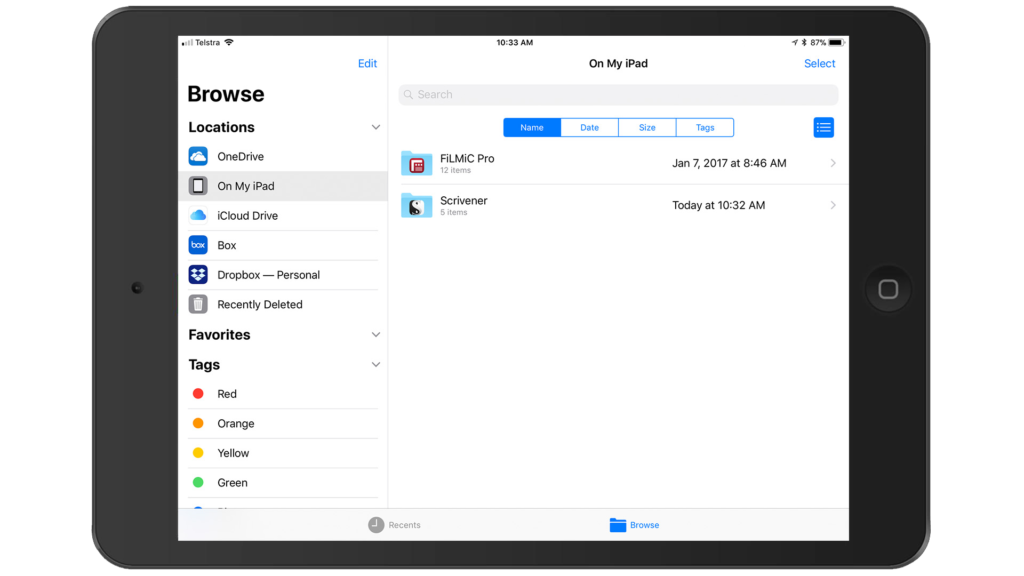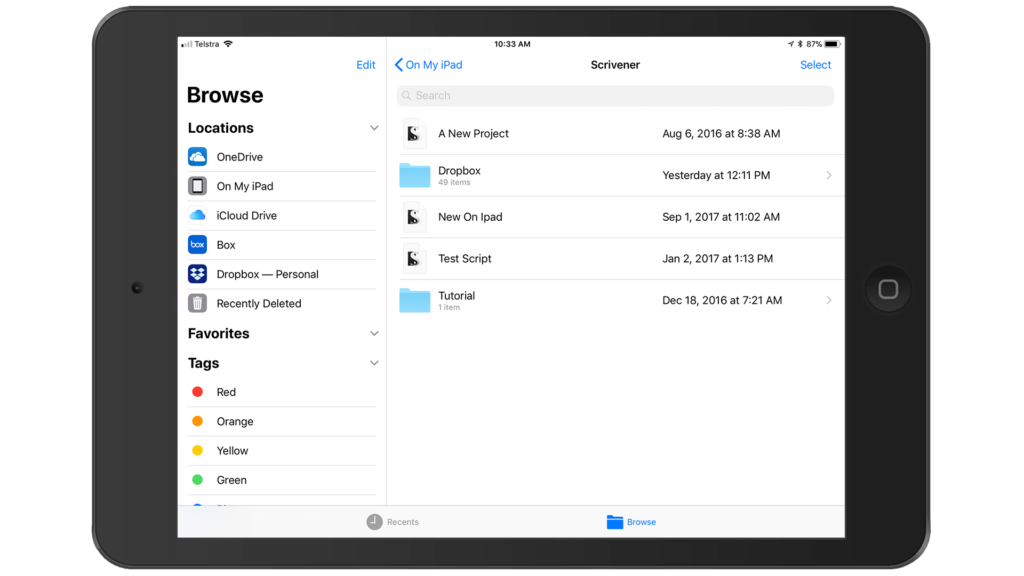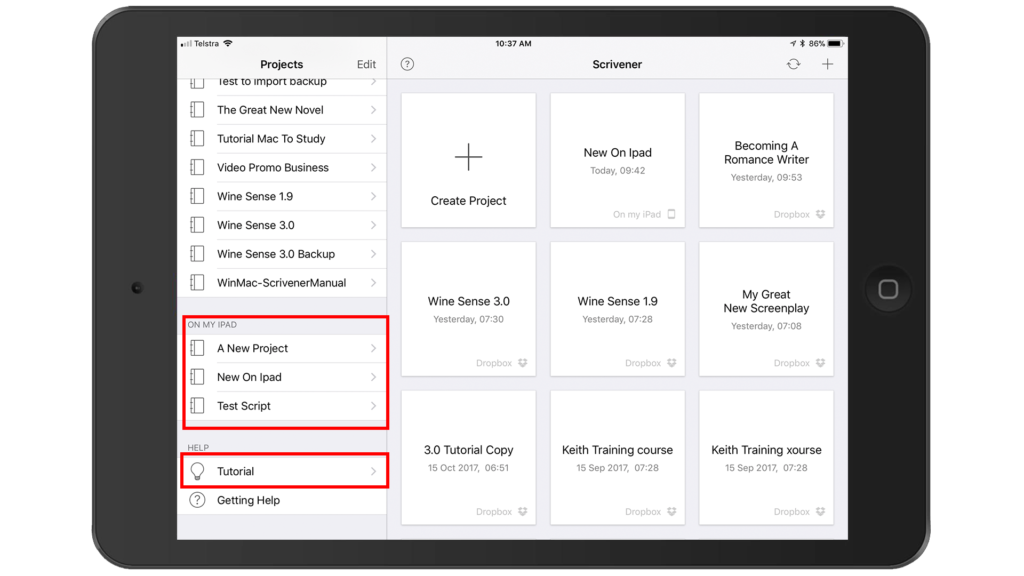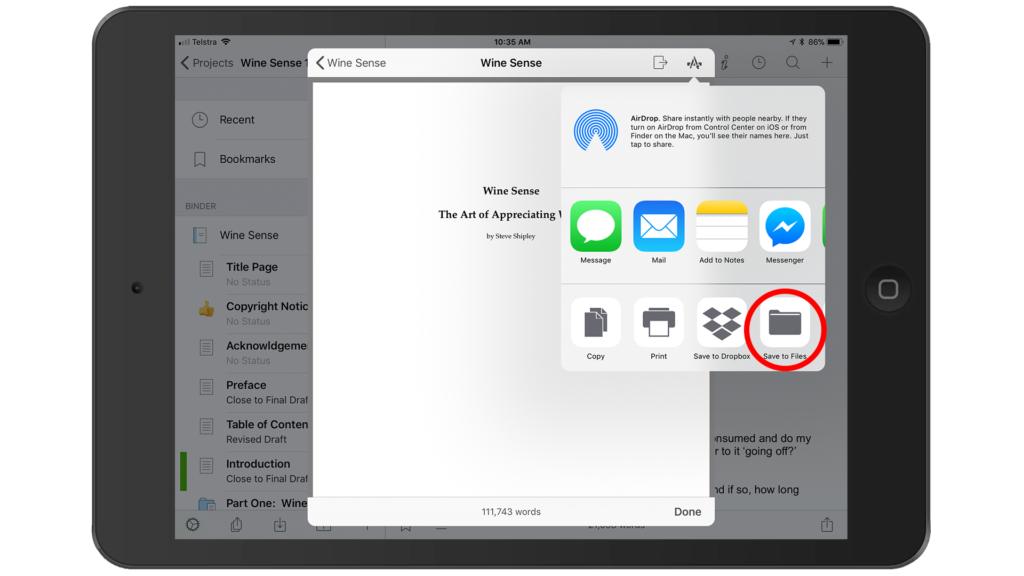Scrivener with iOS 11 makes a great combination to improve your writing workflows. The iOS version has been available for over a year now. iOS 11 was introduced about a month ago. Scrivener for iOS was launch a year ago and they updated to 1.1 five months ago. L&L (the Scrivener people) added a number of new features such as Dark Mode and the ability to use emojis for custom-defining icons. They also improved syncing behind the scenes using the new Dropbox API 2 for increased integrity.
L&L released Scrivener for iOS 1.1.3 about a month ago to take advantage of new iOS 11 capabilities, especially the new Files App. Scrivener has been enhanced on its own and iOS 11 improved on its own, and Scrivener with iOS 11 provides a great combination to get things done more easily, especially if you are on newer Apple devices that provide split screen and 3D touch capabilities. While some of these features have been available with iOS 10, they are now easier to use when using Scrivener with iOS 11.
Mouse-Like Cursor in Scrivener Editor
By deep-pressing your finger in the Scrivener Editor pane, you invoke a mouse-like cursor and magnifying glass to provide precise control on quickly finding and positioning were you want the cursor to reside. Once positioned properly, just release the cursor and continue working.
Split Screen Multitasking to Drag and Drop Photos
The newer iOS iPads allowed Split Screen multitasking with iOS 9. However, now with the expanded Dock capability, you are able to store up to 13 apps in the Dock. You can also easily open a second app such as Photos or Safari to be used with Scrivener. It is now very easy to drag and drop of photos or URL links into Scrivener. The following video shows an example dragging the above image into a Scrivener project.
Scrivener and Files
Files is a new file management system for iOS similar to Mac Finder or Windows Explorer and is long overdue! Scrivener 1.1.3 provides integration at a number of points, including now being able to open Scrivener projects directly within Files, importing text and inserting images from Files into Scrivener, and also sharing Compiled output to Files. When first entering Files, you can navigate wherever you want in terms of Cloud Storage, or directly to files that reside on your iPad. Select ‘On My iPad’ and you will be presented with all files that exist on your iPad. I have Scrivener and another app that locally share files I use on this iPad.
Then tap on Scrivener and you are presented the files that you are working on on your iPad. Notice there are a number of files (Scrivener Projects) within Dropbox and also there are three individually named ones which are not in Dropbox, but ONLY on my iPad. You will also see the reference for the Project Tutorial (the Scrivener Tutorial).
Notice that this corresponds (as it should) to the left side-bar Projects Pane within Scrivener if you were to open Scrivener directly.
All of my Scrivener Projects above the red rectangles are my Scrivener Projects within Dropbox. Therefore, you may open Scrivener Projects as usual within Scrivener, or open them using Files. This can be handy, especially if you keep the Files in the Dock.
Compiling and Sharing
When Compiling your document’s output, you are now also provided the capability to ‘Save to Files.’ Just navigate to the folder you wish to store it.
Files is intuitive to use and well integrated with Scrivener. Scrivener’s recent 1.1.3 update was engineered to provide integration with Files. Now using Scrivener with iOS 11 is a very streamlined solution!
Summary of Scrivener with iOS 11
I have found by using the Dock in an expanded manner, especially for launching apps to be used in conjunction with Scrivener in Split Screen mode and using Files, I have been able to work more efficiently than ever before with Scrivener on my iPad.
If you want to learn more about using Scrivener for iOS, feel free to preview and enroll in my 2- hour Scrivener for iOS training course on Udemy. Buying it now provides immediate access to learning Scrivener for iOS and also guarantees you access to the new lectures on using Scrivener with iOS 11 which I am releasing in November. Click here to get the lowest price possible!
Steve Shipley, author and trainer
© 2017. InkIT Publishing. All rights reserved.
Scrivener for iOS Training
InkIT Publishing on Facebook
Inspirational Writing and Publishing Pinterest Boards
Twitter: InkIT Publishing @inkitpub; Steve Shipley @shipleyaust